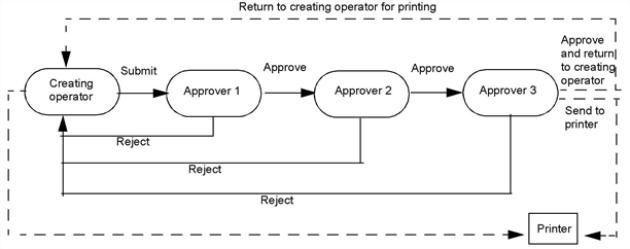
When you create a letter template, you specify whether the letter requires approval before it is printed and mailed. Internal messages do not require approval.
If a letter requires approval, you can specify how many approvals that letter needs. If multiple approvals are needed, you specify the order that the correspondence is routed to each approver—who gets the letter first, next, and last.
The following figure shows how correspondence moves from one approver to the next.
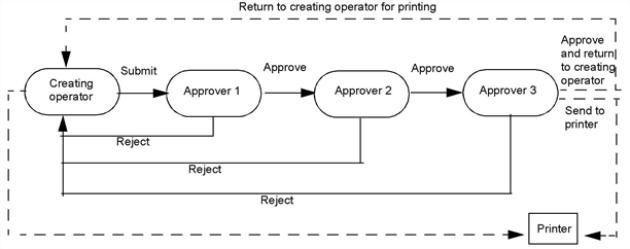
XTRAC also lets you determine who prints the letter after final approval.
If any approver in the approval chain rejects the letter, XTRAC returns the letter to the originating operator. That operator can make corrections and send the letter through the approval chain again.
If you want to add approval, complete the following tasks:
When an operator submits correspondence that needs approval, XTRAC determines which approval queue to send it to by checking the following queues in order.
If XTRAC cannot find an approval queue, it displays a message indicating that the letter cannot be generated because the template requires approval and there is no associated approval queue.
XTRAC first checks if there is an approval group assigned to the work item’s current node and the correspondence of the document is in the approval group. If both items exist, XTRAC routes the letter to the first approval queue that is associated with the approval group.
If an approval group is not assigned to the work item’s current node or the correspondence type is not in the approval group, XTRAC routes the letter to the approval queue that is designated as the first queue for the correspondence type.
If there is no approval group assigned at the work item’s current node or the applicable correspondence type is not associated with the approval group AND the correspondence type does not have any associated approval queues, XTRAC routes the correspondence to the first queue in the list of approval queues that are associated with the work item’s current node.
If the approval queue is a personal queue, it must be either the operator’s personal queue or another personal queue that the operator has access to. See Creating an Operator.
To configure operators to approve correspondence
You create an approval group by associating one or more correspondence types with one or more approval queues. See Approval Group Detail (Approval Queues Tab) and Approval Group Detail (Correspondence Type Tab).
You then assign the approval group to a node. When an operator working at that node generates correspondence, XTRAC routes letters of the specified correspondence type to the approval queues that you assigned to the group.
Note: To define an approval group, you need the Create and Approval Groups security functions as part of the security group that is associated with your entitlement set. See Approval Configuration.
The Approval Group Detail window displays a list of the correspondence types that you selected.
You can remove a correspondence type from the list by selecting it and clicking Remove. The Remove option is disabled until you select a row.
If you are not assigning approval queues to this approval group, go to Step 13.
The Approval Group Detail window displays a list of the approval queues that you selected.
You can remove a queue from the list by selecting it and clicking Remove.
XTRAC enables the move options after you select a queue.
Otherwise, the last approver will print the correspondence.
XTRAC saves the new approval group and adds it to the Approval Group Summary window.
See Approval Configuration and Approval Queues.
To assign an approval group to a node
XTRAC associates the specified approval group with the selected node.
See Approval Configuration and Approval Queues.
To assign approval queues to a node
The Approval Group Detail window displays a list of the approval queues that you selected.
You can remove a queue from the list by selecting it and clicking Remove.
XTRAC enables the move options after you select a queue.
Otherwise, the last approver will print the correspondence.
XTRAC associates the specified approval queues with the selected node.
Copyright © 2011-2014 XTRAC, LLC. All rights reserved.